Do you want to make sure your voicemails reach you even when you're on the go? Voicemail can be a lifesaver, making it possible to stay up–to–date with important messages while juggling busy schedules.
To further increase convenience, many services now offer the ability to forward voicemails directly to email as audio files. This feature makes it easier for users to listen at their own convenience and keep a record of important messages.
In this article, we will guide you through forwarding voicemails to your email step by step and provide additional information on the benefits of this feature and how to do it with popular services such as LimePhone.
What Is Voicemail to Email?
Voicemail to Email is a handy feature that allows you to receive voicemails as audio files in your email inbox. When someone leaves you a message, it's automatically converted into an audio file and sent immediately as an attachment.
Depending on your service provider, you may have access to a transcription of the voicemail message. This allows you to read rather than listen to the audio file and can be particularly useful when you cannot listen to the audio message, such as when in a meeting or noisy environment.
Voicemail to Email offers a convenient way of accessing and managing your voicemails, providing you with an invaluable benefit.
Instead of calling your voicemail inbox and listening to each message individually, this service allows you to open your email and listen or read all messages at once – giving you the freedom to do so when it's most convenient for you.
How Does Voicemail To Email Work?
It is imperative to understand how Voicemail to Email works to make the most of this feature. In essence, it transmits an audio file of your voicemail message directly into your email inbox automatically.
When someone leaves a voicemail on your phone, the service provider's system converts the audio message into a digital audio file and sends it as an attachment to your email address.
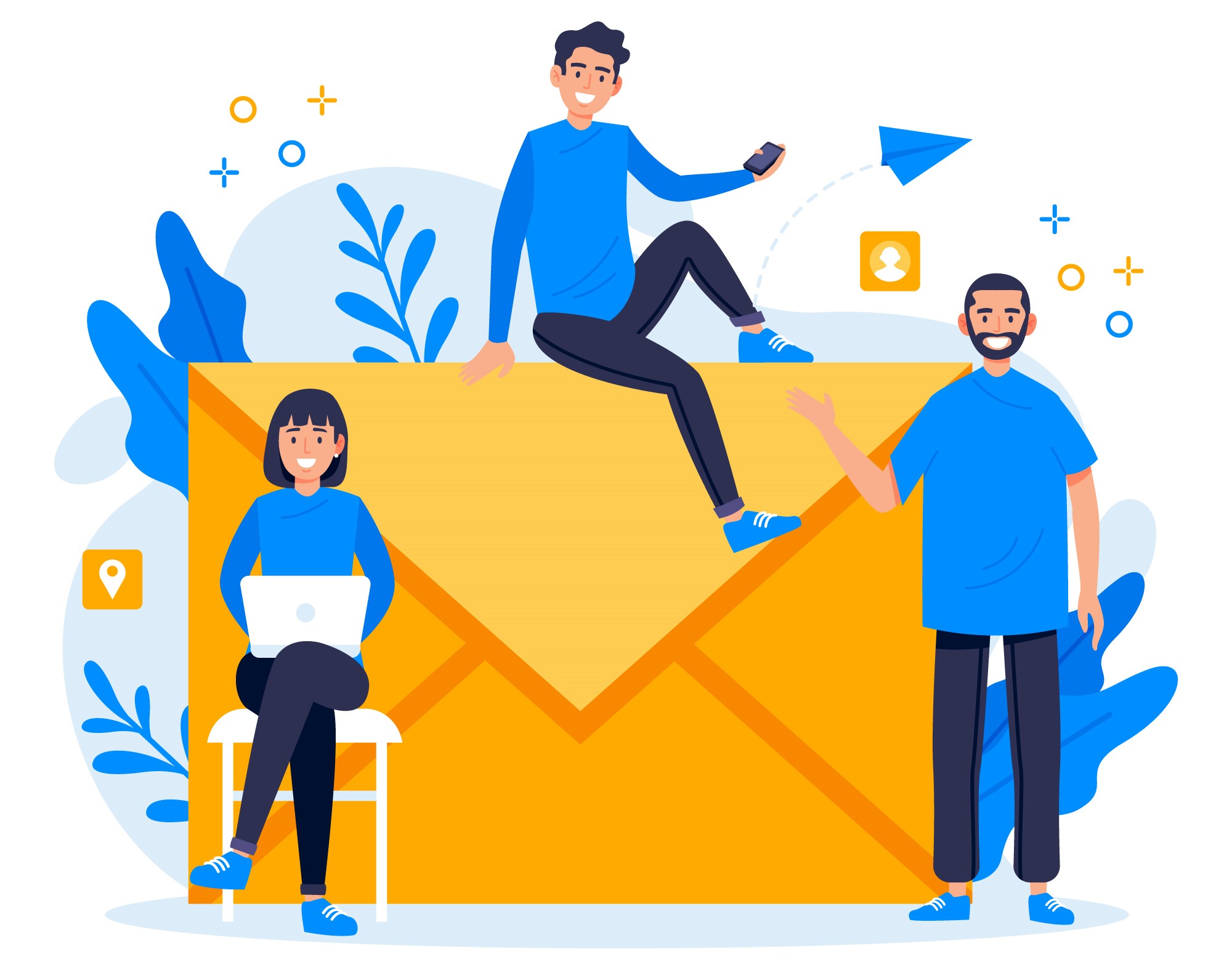
Voicemail to Email is the perfect solution for those constantly on the go who may not always have access to their phones.
With this feature, you can listen to your voicemails from any device that has email capabilities – whether it's a laptop, tablet, or smartphone! This means you can stay up–to–date on important messages while away from your phone and ensures that no message goes unheard.
How to Send Your Voicemails to Your Email
Conveniently receive voicemail messages as audio files straight to your email inbox with Voicemail to Email. Follow these simple steps to set up and use this feature on your device:
Step 1: Check if Your Service Provider Offers Voicemail to Email
Before you start, confirm that your service provider offers Voicemail to Email as a feature. Most do, but it's always wise to double-check.
Step 2: Enable Voicemail to Email
If you already know that your provider or phone allows the forwarding of voicemails, it is simply a matter of activating the feature. If you are not sure, then you should check the settings of your phone or ask the carrier.
It is simple, just follow the steps:
- Dial your voicemail number.
- Follow the prompts to access your voicemail settings.
- Look for an option that allows you to enable Voicemail to Email, and follow the instructions to enable this feature.
Check out the details for iPhones and Android devices below.
Step 3: Configure Your Email Settings
To complete this process, follow the following points:
- Open your email app or log in to your email account on your device.
- Look for an option to add a new email account and select this option.
- Follow the prompts to add your email account and configure your email settings.
Step 4: Test Your Voicemail to Email
Once you have activated Voicemail to Email and configured your email settings, it's wise to test the feature for proper functioning. To do this, simply leave yourself a voicemail then check your email inbox for an audio file of the message.
How To Send Your Voicemails To Your Email From An iPhone?
Want to forward your voicemails from iPhone to email? Follow these steps and you'll be ready in no time!
Here's how to set up voicemail to email on an iPhone:
- Tap on the Voicemail icon on your iPhone.
- Tap on "Set Up Now" to create a voicemail password.
- Choose a greeting, either Default or Custom.
- If you choose Custom, you can record a new greeting.
- After setting up your voicemail, go to your phone's Settings app.
- Scroll down and tap on "Mail."
- Tap on "Accounts."
- Tap on "Add Account."
- Select your email providers, such as Gmail or Yahoo.
- Follow the instructions and the steps appearing on the screen to set up your email account.
- Now go back to your voicemail.
- Select the voicemail message you want to forward to your email.
- Tap on the "Share" button and select "Mail."
- Enter your email address and send the email.
How to Forward a Voicemail To an Email using an Android Phone?
It is possible to send a voicemail to an email address also from an Android phone.
Simply follow the following actions:
- Open the Phone app on your Android device.
- Tap on the Voicemail tab to access your voicemail messages.
- Select the voicemail you want to send to the email address.
- Tap on the “Share icon”. It seems like an arrow pointing to the right.
- Choose the email app that you want to use to forward the voicemail.
- Enter the recipient's email address in the "To" field.
- Add a subject and any desired message to the email.
- Tap on the Send button to forward the voicemail to the email address.
What Are The Benefits or Advantages of Forward Voicemails to an Email Address?
Voicemail to email is a feature that enables users to receive voicemail messages as audio files in their email inbox. This eliminates the need to dial into a separate voicemail system and listen to each message one by one. Instead, users can easily access their voicemail messages by opening their email, which makes message retrieval much faster and more convenient.
Moreover, the ability to forward voicemails to an email address improves responsiveness. Users can quickly listen to a voicemail message and respond to it via email or phone, whichever is more appropriate. This reduces the delay in communication and improves overall productivity.
Another advantage of voicemail to email is accessibility. Users can listen to their voicemail messages from anywhere, on any device that supports email. This is particularly useful for people who are constantly on the go or who work remotely.
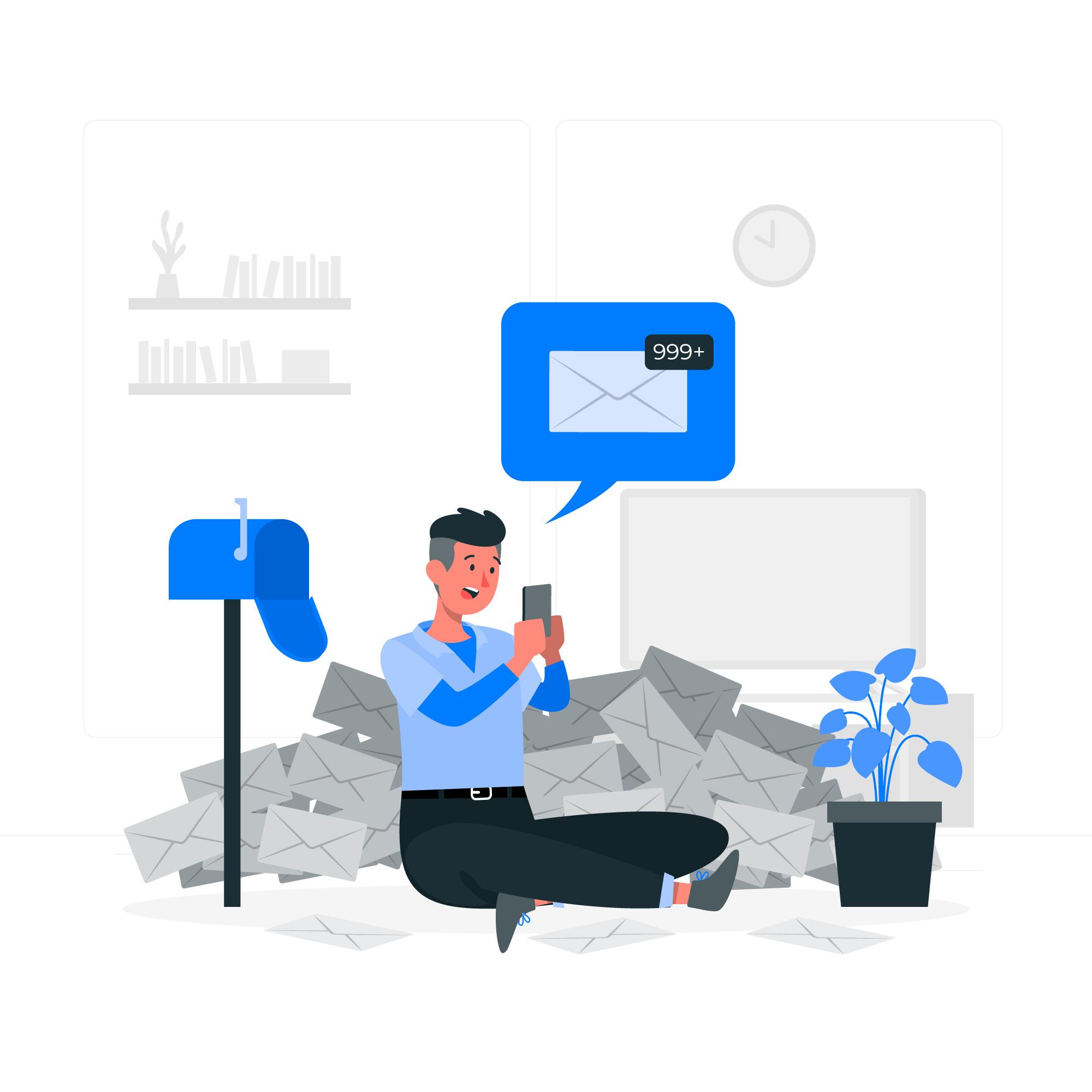
Mobile listening is another advantage of voicemail to email. With this feature, users can listen to their voicemail messages on their mobile devices, which enables them to respond to important messages even when they are away from their desks.
In addition, voicemail to email eliminates the need to check multiple inboxes. Users can consolidate all their messages in one place, which makes it easier to track and respond to messages from various sources. This improves record-keeping and ensures that important messages are not missed or overlooked.
In summary, voicemail to email provides numerous advantages, including faster message retrieval, improved responsiveness, accessibility, mobile listening, elimination of multiple inboxes, and effective record keeping. By adopting this feature, users can stay one step ahead of the game and respond to important messages more efficiently.
How do I forward voicemail to another phone?
Follow these simple steps to forward voicemail to another phone:
- Dial your voicemail number (certain carriers or phones could require you to press a specific number, such as the “1” or another key)
- Select the voicemail you want to forward
- Press the icon or button to access the menu of the voicemail
- Find and select the option that allows you to forward the voicemail
- Enter the phone number you need to send the voicemail to
- Confirm and send
Can you send a voicemail from iPhone to Android?
Sending a voicemail from an iPhone to an Android device is possible – it just involves sharing the message via text or email.
To do so on an iPhone:
- Open the Phone app and go to the Voicemail tab.
- Select the voicemail message that you want to share.
- Tap the Share button and choose how you want to share it. You can share it via text message, email, or AirDrop.
- Enter the recipient's phone number or email address and send the message.
The receiver can access the voicemail message like a normal text message audio. In some cases, they may need a compatible app or software installed, as well as a voicemail service set up on their phone, to listen to it.
How can LimePhone Help Forward Your Calls?
LimePhone's advanced call–forwarding features enable efficient rerouting of calls to any device with a +1 country code, and up to five forwarding numbers can be added.
In addition, users can also forward calls to SIP/mobile/landline/app; simultaneously forward multiple phones; forward to voicemail; and use availability or calendar schedules for forwarding.
Frequently Asked Questions
How do I set up voicemail forwarding on my iPhone?
To forward voicemail on your iPhone, open the Phone app and select Voicemail. Choose the message you wish to share, then tap the Share icon and enter the email address for delivery.
Can I forward my voicemails to multiple email addresses?
Forwarding your voicemails to multiple email addresses is simple. It can be done by placing an automatic rule right into your email client or using a third-party app.
Will forwarding my voicemails affect the quality of the message?
In general, the quality of the message is not affected by the forwarding feature. Forwarding a voicemail is not changing or altering the content. It is simply the action of routing a file.
Can I listen to my forwarded voicemails using my phone after I've got them in my email?
If you have forwarded a voicemail to your email, listening to the file using your cell phone is possible. It can be done, providing you have access to your emails, even from your mobile device. If you do not have access to your emails from your mobile, you can always set up an email account that can be acceded through the use of the cell phone.
Are there any privacy concerns with forwarding voicemails to email?
Yes, there are privacy concerns raised by some users about forwarding voicemails to emails. But those concerns can be quickly resolved. To ensure your security, use a secure email client and forward voicemails only to trusted recipients. Furthermore, you can maximize protection by using an encrypted voicemail forwarding app.
Is there a limit to the number of voicemails I can forward to my email?
Your voicemail forwarding capacity may be limited by your phone carrier or email client. To find out if there are any restrictions, contact your provider.
Can I forward voicemails from my work phone to my personal email?
Depending on the policies and IT settings of your company, forwarding work–related voicemails to personal email accounts may be restricted for security purposes. Before you forward any such messages, make sure to consult with your IT department.
Conclusion
Ultimately, forwarding voicemails to your email provides a simple and practical way to access essential messages while on the move.
With the methods outlined in this article, you can easily set up voicemail forwarding on your iPhone or Android device and start receiving those important messages directly to your email inbox.
Voicemail to email can save time and ensure you never miss an important message – with the built–in voicemail forwarding feature on your phone or a third–party app.
And with LimePhone, you get the added benefits of a secure, reliable, and easy–to–use service that makes it easier than ever to stay connected with your contacts and manage your calls and messages.













































