Would you like to know how to schedule text messages from your iPhone or Android cell phone?
Scheduling text messages has its advantages, and it is often necessary when dealing with individuals in different time zone. For example, a business owner or marketer can significantly benefit from learning to schedule messages beforehand.
Fortunately, there are solutions to schedule messages and manage conversations with customers.
This article will guide you through scheduling text messages on your devices.

Is it possible to schedule text messages on iPhone and Android devices?
The answer is yes. There are many ways you can schedule texts on your own device whether it be iPhone or Android. We'll go through all of them one by one in this article.
Before describing how this is done, here are the main reasons for learning to schedule messages.
Why you should learn to schedule text messages
Here are the biggest advantages scheduling text messages can bring to your business:
Send reminders
Sending timely SMS reminders to customers or clients about upcoming appointments, meetings, or events can be a great way to stay organized.
As promotional messages
Timing is of the essence when it comes to SMS marketing campaigns: scheduling messages for delivery at optimal times increases their chances of being seen and read.
Send birthday or anniversary wishes
Sending scheduled SMS messages on a customer's special occasions is an effective way to demonstrate your care and strengthen their loyalty.
For time-sensitive information
If you need to ensure your information is delivered promptly, scheduling SMS messages can be a great way of ensuring timely transmission.
Manage workload
Pre–scheduling your messages can help streamline workload, guaranteeing that they'll be sent even when you're unable to do so yourself.
Send messages at a specific time zone
If you have customers or clients in different time zones, scheduling messages is essential to ensure they are received at an optimal moment.
Maintain consistent communication
Scheduling SMS messages is an effective way to ensure regular contact with customers or clients, ultimately leading to greater trust and enhanced customer satisfaction.
How to schedule text messages with on an iPhone?
The Messages app on an iPhone may not have a native scheduling option, but there are still ways to schedule text messages – via third–party apps or shortcuts.
Use the following methods to schedule messages with an iPhone:
1. Third-party iPhone app
You can download an app from the Apple Store to send scheduled SMS or delayed messages. Some are free, while others require a subscription fee.
You can easily schedule text messages using these apps. Select your messaging app, enter the recipient details, write the text and add a photo (optional), select the date and hit 'Schedule Message' to send it on its way!
2. Use the reminder app on your iPhone
The iPhone Reminders app is an efficient way to set up text message alerts without having to download any extra apps.
Although you cannot schedule a text message to be automatically sent at a specific time, you can write the message in advance and then set up a notification that will remind you when it's time for you to send it.
Here is how you do it:
- Open the Reminders app
- Create a new reminder task
- Type your text message
- You can add a categorization or create a list
- Select a date and time
- Tap “Done” when you are satisfied
- When the reminder arrives, send the message
3. The shortcut app
Shortcut is the name of an app that can be used to schedule text messages. It is generally free.
Here is how to schedule text messages on iPhone shortcut:
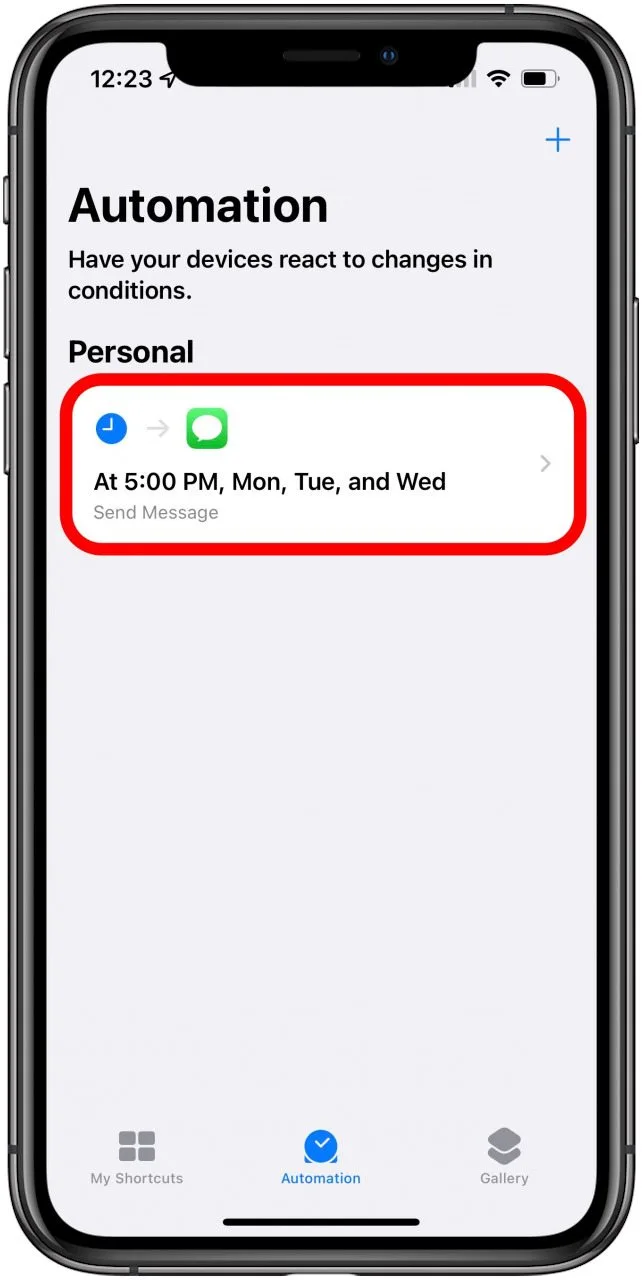
- Open the Shortcuts app on your iPhone.
- Select Automation and Create Personal Automation. If you've previously created automation, tap the + icon in the upper right corner and then Create Personal Automation.
- Select the time of day for the text message to be sent, and adjust the date if necessary.
- Review the automation just created. You can have the app ask before sending the message, so you can approve it each time.
How to schedule text messages with on Android?
You can arrange text messages on Android using either the native Samsung messaging application, Google Calendar or a third–party app.
Here is how to schedule a text message on Android:
1. Use the Default Samsung Messaging App:
Here’s how to set scheduled text messages using the messaging app on your Samsung smartphone:
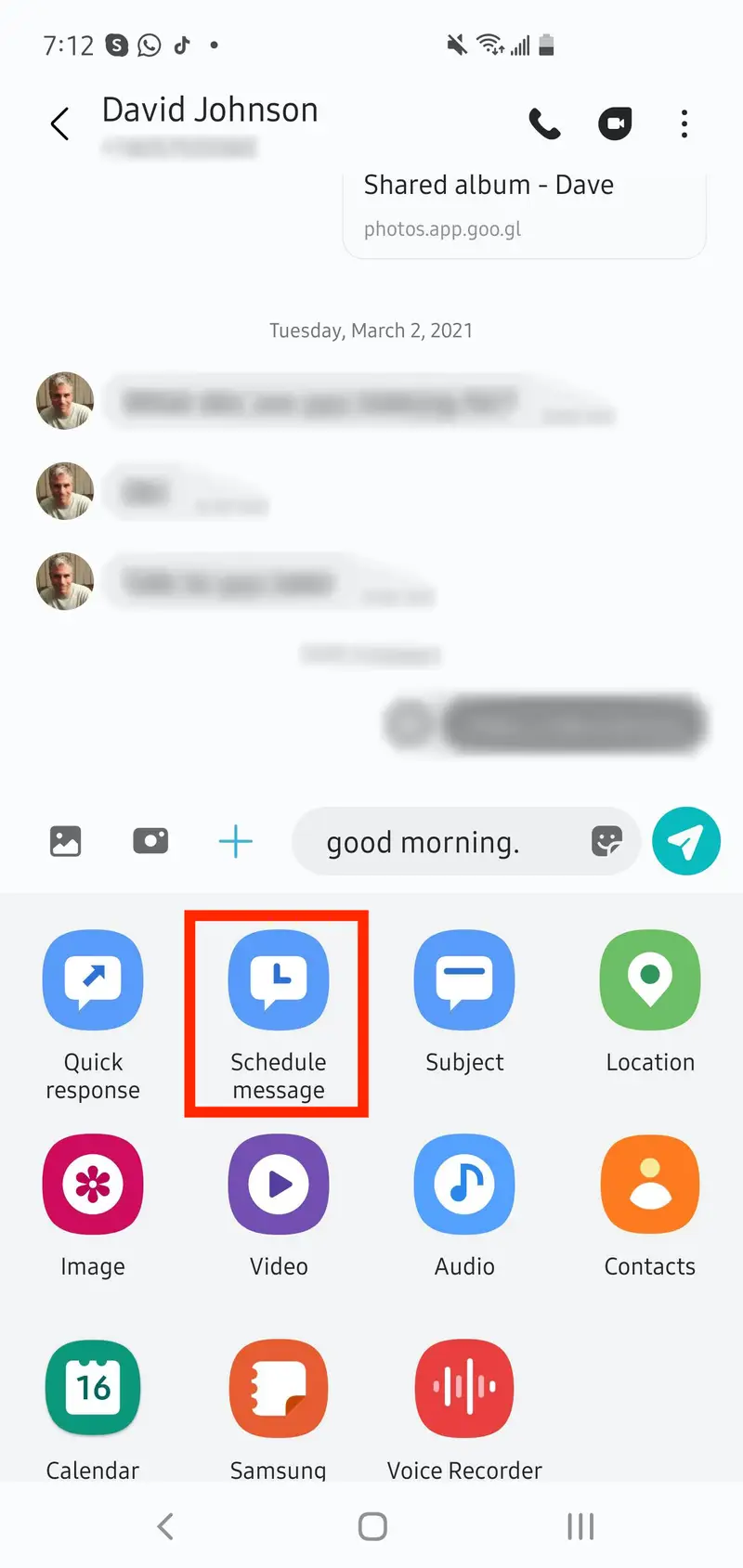
- Open the Samsung SMS app.
- Draft your text message.
- Tap the “+” button near the text field or the three-dot menu button, depending on your phone model.
- Select “Schedule message.”
- Set the time and date to send the message, then tap “Done.”
2. Use the Google Calendar App
You can set scheduled text messages from any smartphone using the Google Calender app:
- Open the Google Calendar app.
- Create a new event and enter the recipient's name and message in the event description.
- Set the date and time you want to send the message as the event time.
- In the “Event notification” section, select “Notification” and set it to “SMS.” (you can already write the text you wish to send later)
- Tap “Save” to schedule the message.
- When you receive the notification, copy the message and send it out.
3. Use a Third-Party App
Android users have a variety of third–party apps at their disposal that enable them to schedule text messages.
Popular choices include:
- Textra: it is a customizable messaging app that includes a scheduling feature.
- Pulse: It is another messaging app that includes a scheduling feature and other useful tools like message backup and sync.
- Do It Later: Do It Later is a scheduling app that allows you to schedule text messages, emails, social media posts, and more.
Manage your text messages with LimePhone
LimePhone is a simple system that allows text message scheduling from any device without complications. It is a convenient cloud-based system that provides templates, group messages, and many other options for marketers and individuals.
You can have a system where you can also receive and reply to messages, manage contacts, and even SMS chats. In addition, you can respond to customers in real time and switch between tools.
Furthermore, those that have a lot of traffic can track their messages and even mark conversations as resolved. You can make things easy with LimePhone when it comes to text messages.
When is the best time to schedule a message?
Timing is just as critical as the message content when planning your text messaging campaigns – get it right, and you'll reap the rewards!
Here are a few tips to consider:
Schedule messages during peak hours, such as mid-morning or late afternoon; try different times of day to see which yields the best response rate; factor in time differences for international customers; and make sure your texts don’t arrive too early or too late.
Consider the recipient's schedule
When scheduling a message on someone else's behalf, consider their usual timetable and the most opportune moment for them to view and respond. For instance, if sending a message to a colleague, it is best to avoid outside working hours.
Avoid early mornings and late nights
It may be tempting to send messages at the break of dawn or in the dead of night, but it's essential to consider whether your recipient would appreciate such a gesture. For best results, refrain from scheduling any messages before 8am or after 9pm.
Take time zones into account
When setting up a message for someone in another time zone, ensure you adjust the timing to prevent any unfortunate wake–up calls due to overlooking the time difference.
Consider the urgency of the message
When scheduling a message, it's important to take into account its importance and the likelihood of the recipient being available. For time–sensitive or critical messages, plan your delivery when you're certain they will be alert and ready.
Conversely, for less pressing matters, send it at a time when they are unlikely to be preoccupied. By taking these factors into account, you can ensure that your scheduled messages are well–written and well-timed – helping them get noticed in an appropriate manner.
FAQs
- Can I schedule recurring text messages?
- In general, it is possible to schedule recurring text messages. You could follow the instructions given in this article, or you could use software or applications meant for this purpose.
- Are there any limitations to scheduling text messages?
- It is possible to encounter limitations to text messages, such as the quantity of messages that can be sent or schedule, plus carriers might set up limits based on the monthly plan established for the phone line.
- How do I schedule a text message on my iPhone?
- If you're using an iPhone, scheduling a text message is simple: just use the built–in Messages app or a third–party app like Scheduled. In the Messages app, follow its instructions to create your scheduled text.
Final words
For those who want to maximize their communication efficiency, scheduling text messages can be a useful tool. Unfortunately, neither iPhones nor Android devices come with this feature as standard; however, there are plenty of third–party apps that make it easy to do so.
By following the steps outlined in this article, you can easily set up one–time or recurring messages to be sent later – allowing you to focus on other tasks without worrying about forgetting an important message.
Whether you're an iPhone or Android user, scheduling text messages is a simple process that can save time and energy in the long run.













































