In today's fast-paced business world, many of us who answer work calls on our Android phones wear the badge of "always on" with pride. It's a testament to our dedication and ensures our customers and clients receive the exceptional service they deserve. However, achieving a healthy work-life balance is equally important.
Whether you're finally taking that dream vacation or cherishing those precious first few months with a newborn, the thought of leaving your business unattended during downtime can be unsettling.
Here's where the magic of call forwarding comes in! This ingenious Android feature seamlessly routes your incoming calls to a designated number, ensuring you don't miss a beat – even when you're taking a well-deserved break.
Unveiling Your Call Forwarding Options: A Guided Tour
So, you're ready to explore the wonderful world of call forwarding on your Android device? Fantastic! We'll equip you with the knowledge to navigate two effective methods: utilizing your phone's built-in settings and leveraging the power of a virtual phone number.
By following our step-by-step guide, you'll be able to confidently set up call forwarding, ensuring your business calls continue to be answered even when you're unavailable. Remember, the key is to find the solution that perfectly aligns with your specific business needs.
Option 1: Call Forwarding on Android’s Default App
The beauty of Android lies in its diverse range of devices and customizations. This extends to the way you access and manage call forwarding. While the specific app interface might differ slightly depending on your phone's manufacturer and carrier, fret not! The core functionalities remain remarkably consistent across most Android devices.
Here, we'll unveil a step-by-step guide that empowers you to leverage your phone's built-in call forwarding capabilities. This user-friendly approach ensures your business calls are seamlessly rerouted, keeping your operations running smoothly even when you're unavailable.
- Launch the Phone app.
- Select the three-dot menu in the top right corner and choose Phone Settings.
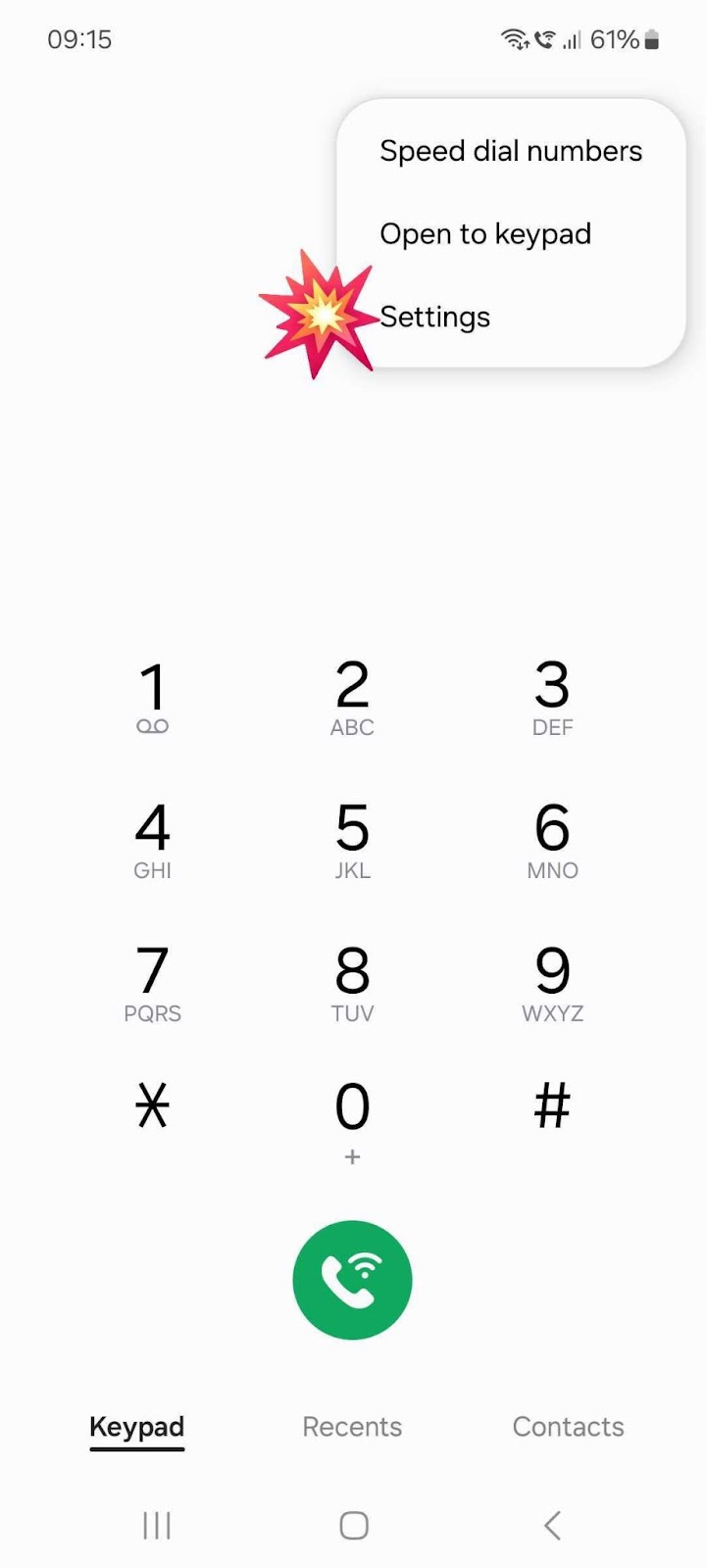
- Select Supplementary services.
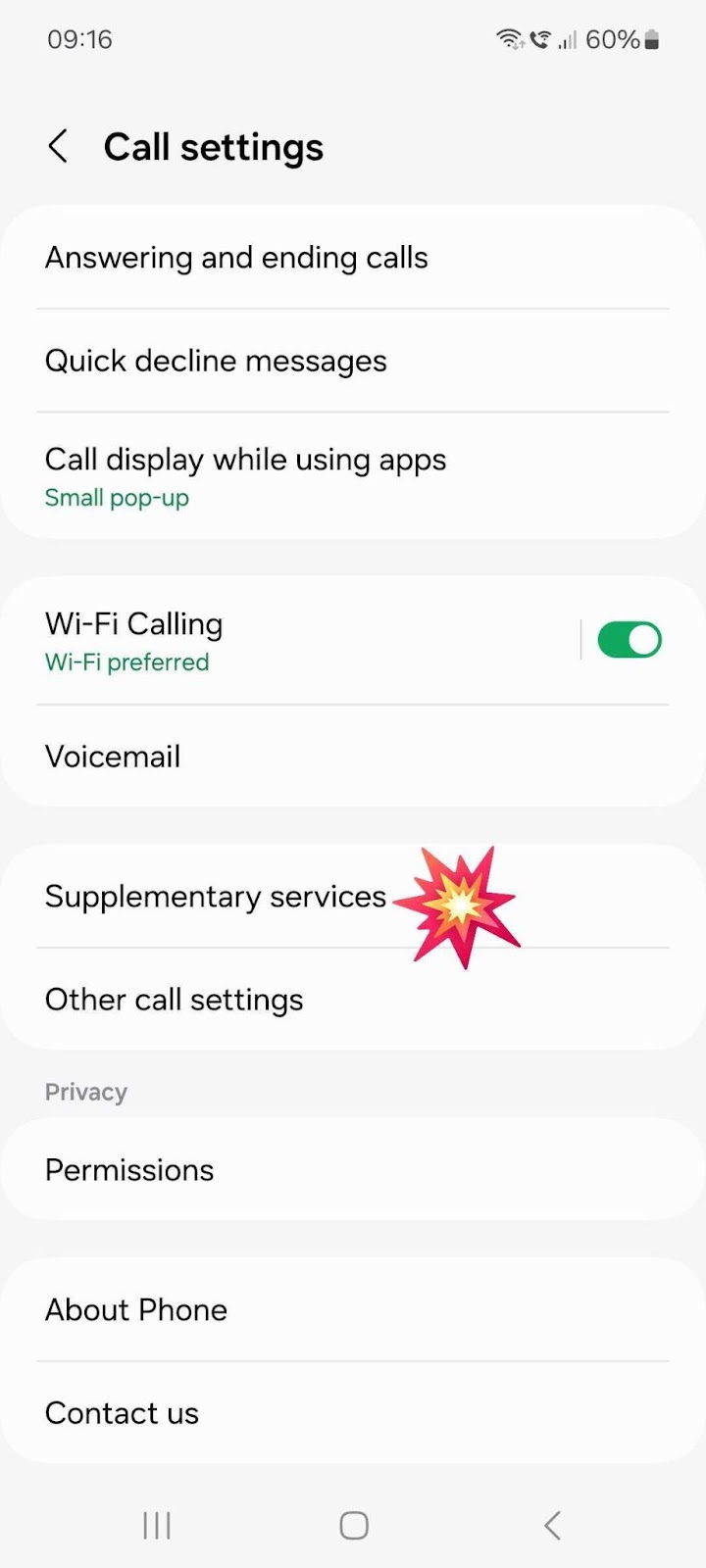
- Select Call forwarding.
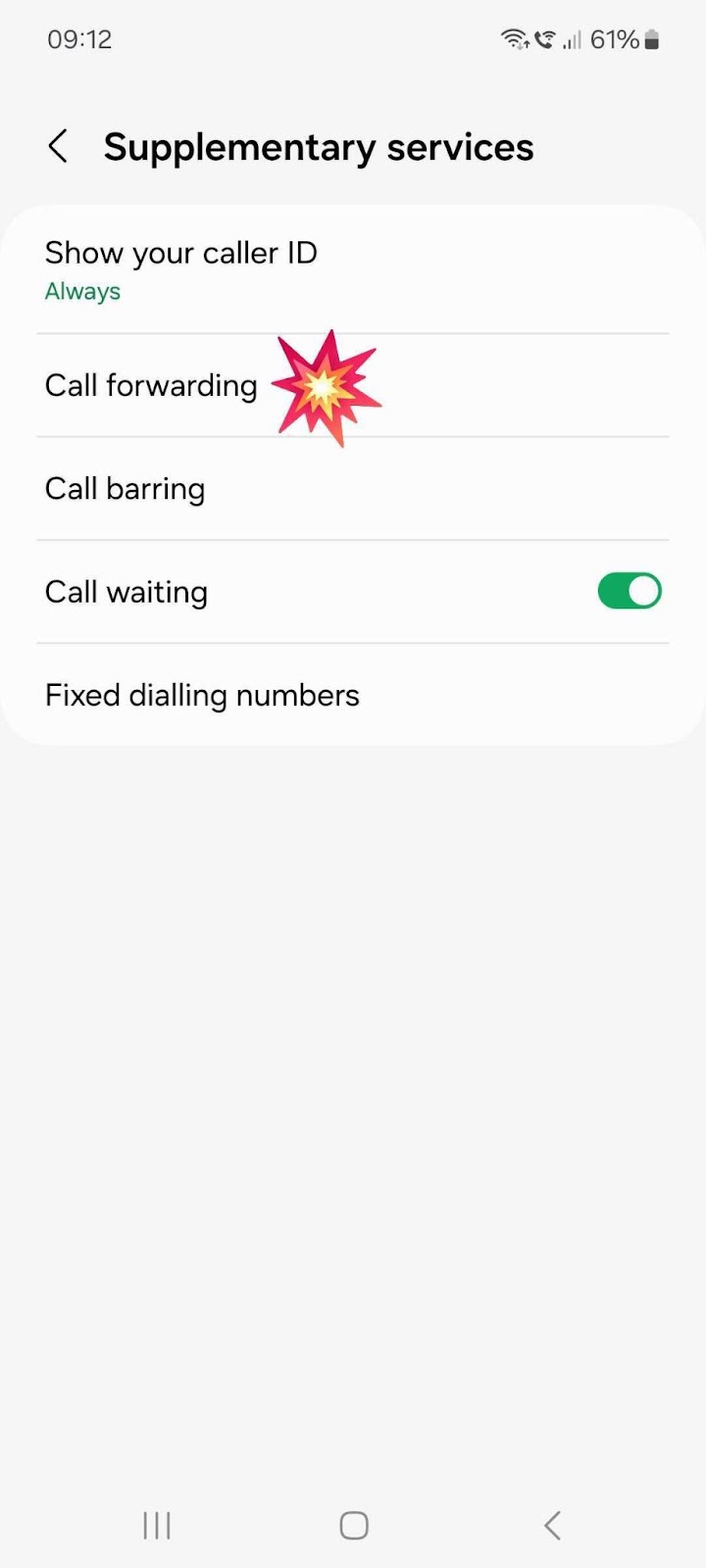
- Turn on the options for call forwarding and add the numbers you’d like to forward calls to:
- Always forward: Forwards all calls to another number
- Forward when busy: Forwards calls if you’re on another call
- Forward when unanswered: Forwards if you do not answer the call
- Forward when unreached: Forwards if you’re out of your service area
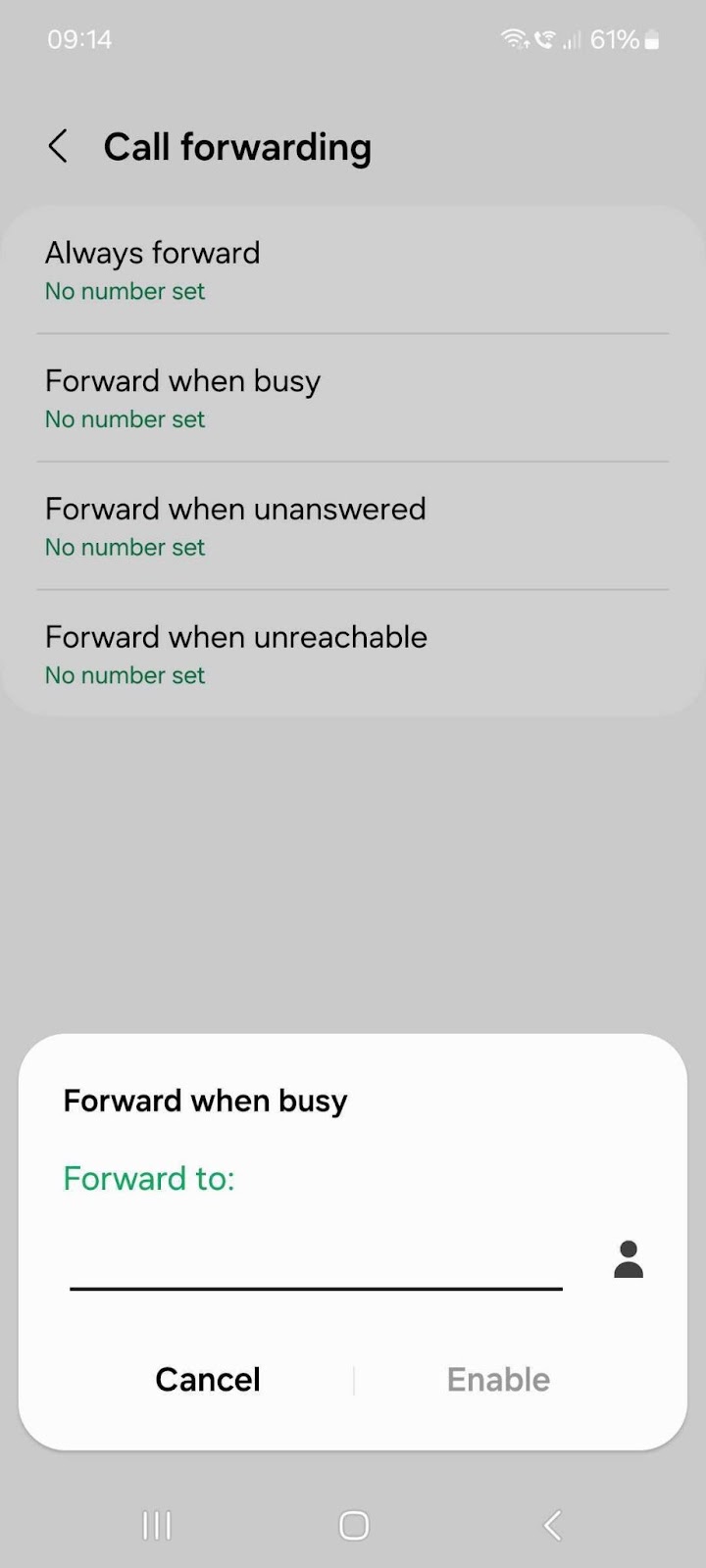
Once you've explored the convenience of call forwarding, there might come a time when you want to switch it off and receive calls directly on your Android device again. Fortunately, the process is just as straightforward.
Here's how to effortlessly deactivate call forwarding on your Android phone:
- Navigate Back to Your Settings: Just as you did when activating call forwarding, head back to the familiar territory of your phone's settings menu.
- Refine Your Preferences: Locate the call forwarding section you previously accessed. This might be under "Calling accounts" or a similar menu depending on your device.
- Tailor Your Call Forwarding: Within the chosen call forwarding option (Always forward, Forward when busy, etc.), you'll be able to delete the phone number you previously entered. This effectively disables call forwarding for that specific scenario.
Important Note: It's worth mentioning that these call forwarding features are exclusive to Android devices. If you're an iPhone user, the process for managing call forwarding will differ slightly.
Limitations to Consider: Finding the Perfect Fit
While Android's built-in call forwarding offers undeniable convenience, it's important to acknowledge that it might not be the ideal solution for every situation
The current iteration of call forwarding on Android functions on an all-or-nothing basis. You have the option to choose from four different forwarding scenarios (Always forward, Forward when busy, etc.), but unfortunately, you can't refine these settings further. For instance, you wouldn't be able to configure call forwarding to only occur during specific times of day.
If you require more granular control over your call forwarding, fear not! The ‘Option 3’ will introduce you to the world of virtual phone numbers, offering a solution that might be just right for your business needs.
Option 2: Call Forwarding On Android Using Star Codes
While we've discussed utilizing your Android device's built-in settings, another way to manage call forwarding exists: through your mobile carrier's network. This carrier-level approach offers an alternative method for directing your incoming calls.
To activate or deactivate call forwarding via your carrier, you'd typically use a series of special codes (known as USSD codes) entered on your phone's dial pad. These codes are unique to each carrier, so it's crucial to consult their website or customer service for the most current instructions.
- Press the star key (*).
- Dial the 2-digit code based on the chart below.
- Enter the 10-digit number you’d like to forward calls to.
The process might conclude automatically after entering the information. However, some carriers might require you to press an additional key to finalize the activation. It's always best to consult your carrier's instructions for the most accurate steps.
Here are the major U.S. mobile phone carriers and their codes for activating and deactivating call forwarding.
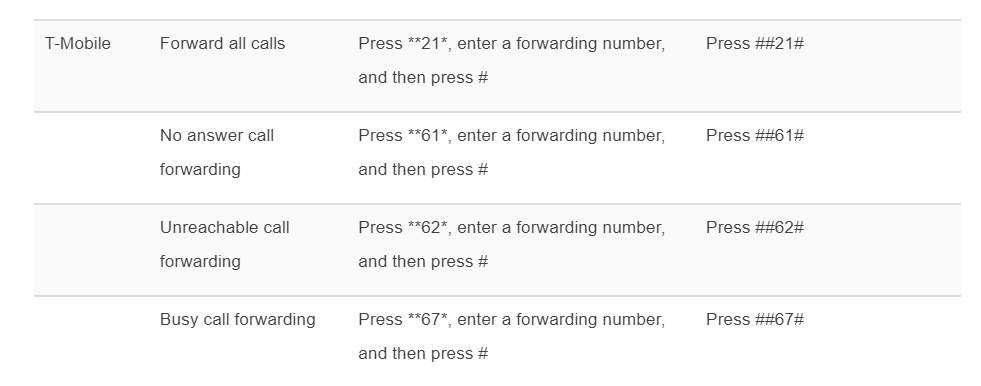
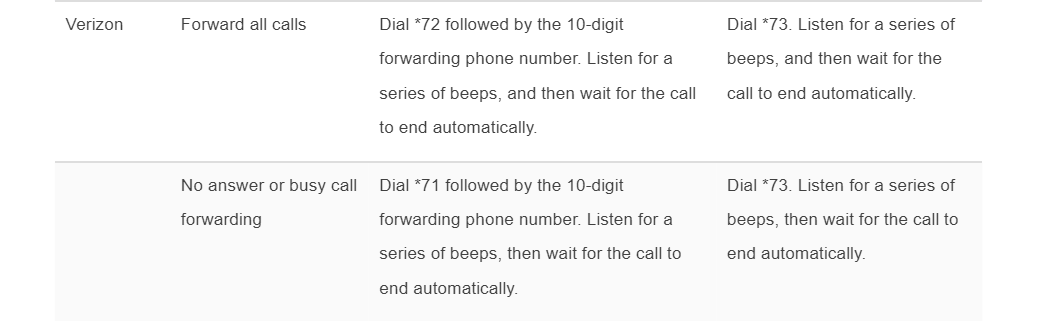
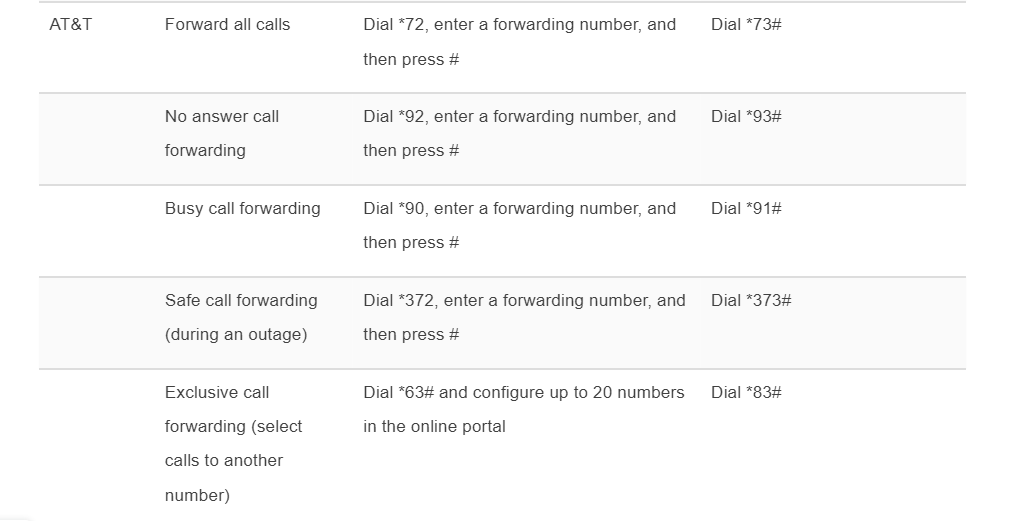
Option 3: Call Forwarding On Android Using A Virtual Number App
While the methods discussed so far offer functionality, they do have limitations, particularly when venturing outside cell service range. Imagine this – you're on a well-deserved vacation abroad, and the thought of missing important business calls tugs at your mind. fret no more! Virtual phone numbers introduce a revolutionary approach to call forwarding, empowering you to stay connected anytime, anywhere.
Introducing the Power of Virtual Phone Numbers:
Unlike traditional call forwarding methods that rely on cell service, virtual phone numbers operate seamlessly over an internet connection. This eliminates the need for complex carrier codes or managing settings on your Android device.
Services like LimePhone provide you with a dedicated virtual number that can be used to receive calls and forward them to any phone number you choose – all you need is a Wi-Fi or data connection!
Benefits Beyond Borders:
The magic of virtual phone numbers extends far beyond simply forwarding calls while traveling.
Here are some of the additional advantages they offer:
- Global Reach: Maintain a professional presence with a local virtual number, no matter your physical location. This can be particularly beneficial if you cater to international clients.
- Team Collaboration: Effortlessly share your virtual phone number with colleagues, allowing them to answer calls and provide exceptional customer service.
- Enhanced Scalability: As your business grows, you can easily add additional virtual phone numbers to accommodate your expanding needs.
Ready to Experience the Virtual Advantage?
Intrigued by the possibilities virtual phone numbers unlock? The next section will walk you through setting up call forwarding using the LimePhone app on your Android device. Get ready to conquer geographical limitations and achieve true call forwarding freedom!
Here are the steps to set up call forwarding using the LimePhone app on your Android device:
1. Download the LimePhone Android app. Log in to your existing LimePhone account or create a new one. (You can try out LimePhone with a seven-day free trial.)
2. If you’re signing up for a new account, choose a FREE US or UK number. If needed, you can port a number for free.
3. Customize your call settings by tapping on your menu in the upper-left corner of the app.
4. Tap on ‘Profile Settings’ and ‘Call Forwarding’..
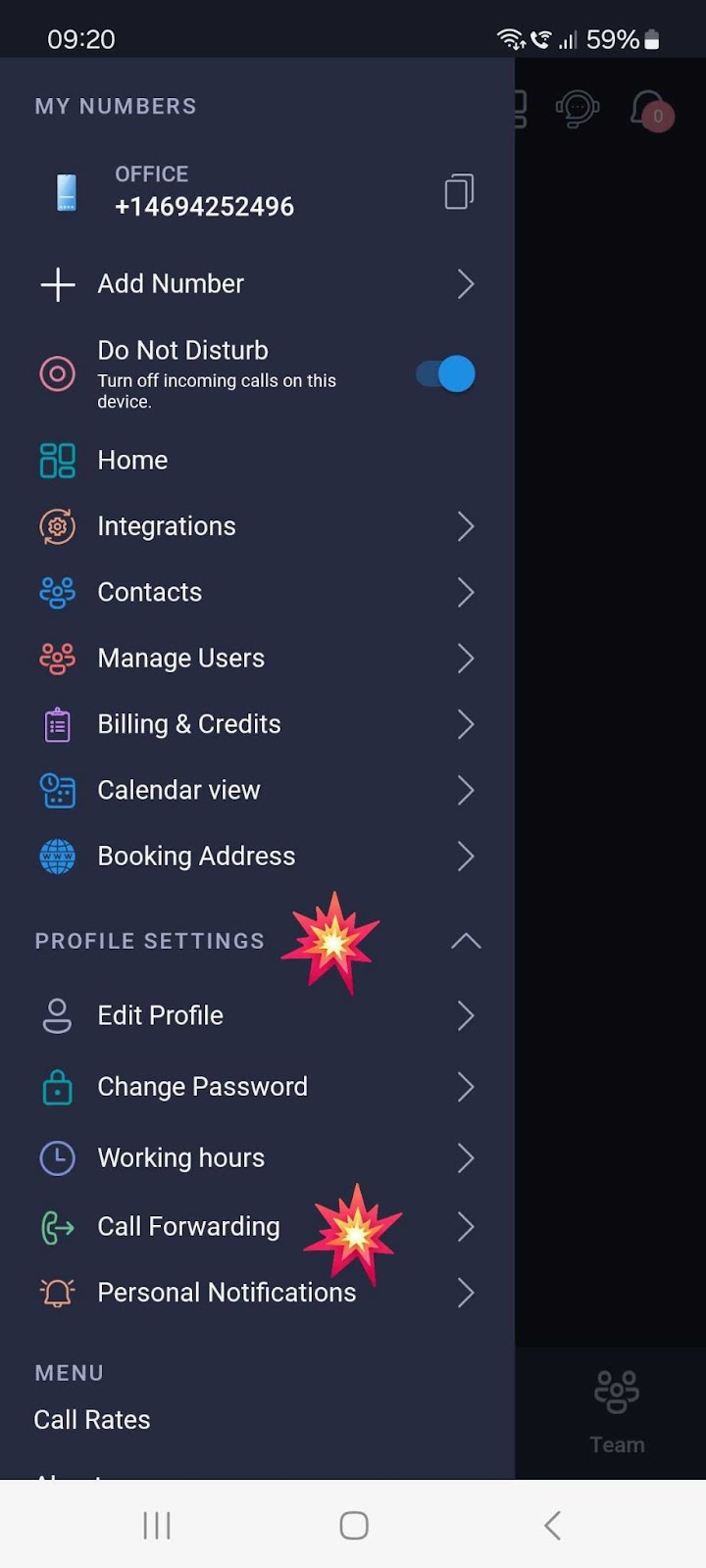
5. Select the phone number for which you want to set up call forwarding.
6. Select Call Forwarding and enter the number to which your calls should be forwarded. You can forward calls on LimePhone to any number.

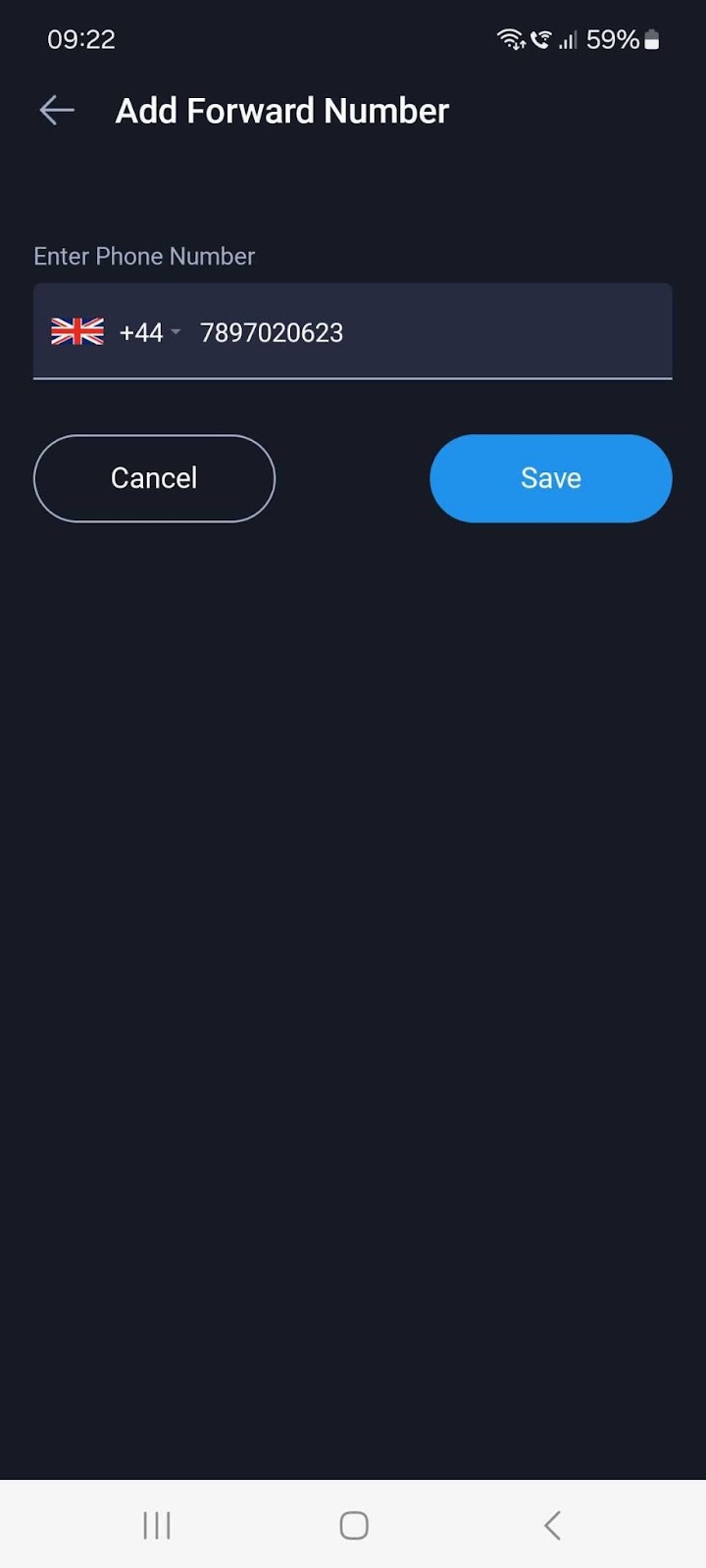
7. When you want to turn off call forwarding, navigate back to the Call Forwarding section and delete the number.
8. Click Save to activate your changes.
6 Reasons To Choose A Virtual Number Over Android Call Forwarding
While the previously explored methods offer call forwarding functionality, they can feel somewhat restrictive. Imagine Goldilocks searching for the perfect porridge – these solutions might be a little too basic for some business needs. Virtual phone numbers, however, offer a solution that's "just right," brimming with features that unlock a world of flexibility and control.
1. Unleash Location Independence: Answer Calls from Anywhere in the World
Traditional call forwarding often hinges on reliable cell service. This can be a major drawback if you travel internationally or frequent areas with spotty reception. Virtual phone numbers, however, break free from these limitations.
As long as you have an internet connection (via Wi-Fi or data), you can seamlessly receive calls using the LimePhone app on your smartphone or even answer them directly from your computer. This ensures you never miss a beat, even when miles away from your office.
2. Granular Control: Configure Call Forwarding Based on Your Needs
The built-in call forwarding options on your Android device typically operate in an all-or-nothing manner. Once activated, every call is forwarded until you manually deactivate it. This might not be ideal if you only require call forwarding during specific times, such as after business hours or weekends.
With LimePhone's conditional call forwarding, you can establish precise forwarding rules based on pre-defined conditions, like your business hours. This eliminates the need to constantly toggle settings on and off, streamlining your workflow.
3. Empower Your Team: Distribute Call Forwarding Responsibilities
Traditional call forwarding restricts you to forwarding calls to a single phone number. Virtual phone numbers, however, introduce the concept of shared numbers. By directing calls to a shared number, you can create a call group where the call rings on multiple devices simultaneously.
Take it a step further by establishing a ring order. If the first person in the group misses the call, it automatically forwards to the next team member on the list, ensuring your calls are never left unanswered.
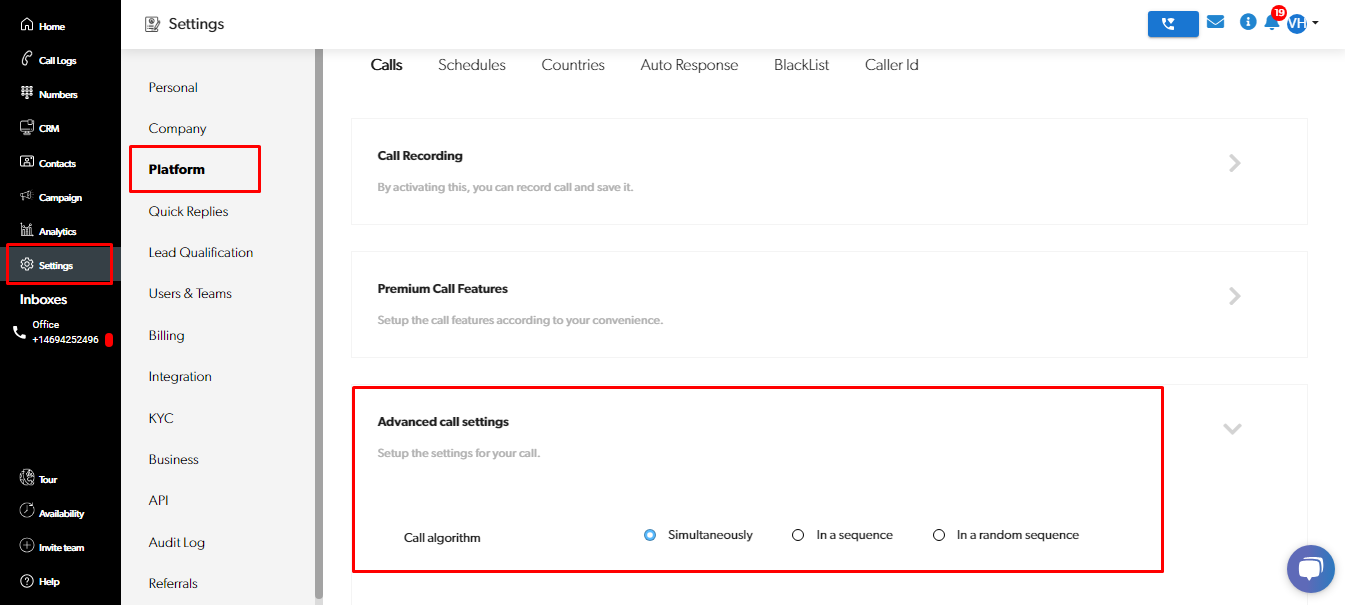
LimePhone goes even further by offering warm transfers. If the initial call recipient cannot assist the caller, they can effortlessly transfer the call to a more suitable team member. This empowers you to deliver exceptional customer service even when you're unavailable.
4. Seamless Integration with Third-Party Services:
Call forwarding proves invaluable when combined with virtual assistants or third-party messaging services that handle calls on your behalf. Leveraging LimePhone's conditional call forwarding, you can effortlessly route calls to your answering service during off-business hours, ensuring your customers receive uninterrupted support.
Third-party services can also address call overflow situations. In instances where calls ring to your entire team but no one is available, LimePhone seamlessly forwards them to your designated service, ensuring your customers always have someone to connect with.
5. Maintain Transparency with Call Recordings:
Forwarding calls to team members necessitates a degree of trust, knowing they'll provide the same level of care you would. LimePhone offers a valuable solution: call recordings. By reviewing these recordings, you can monitor customer interactions and ensure your team consistently delivers exceptional service. These recordings can also serve as valuable training tools for new team members.
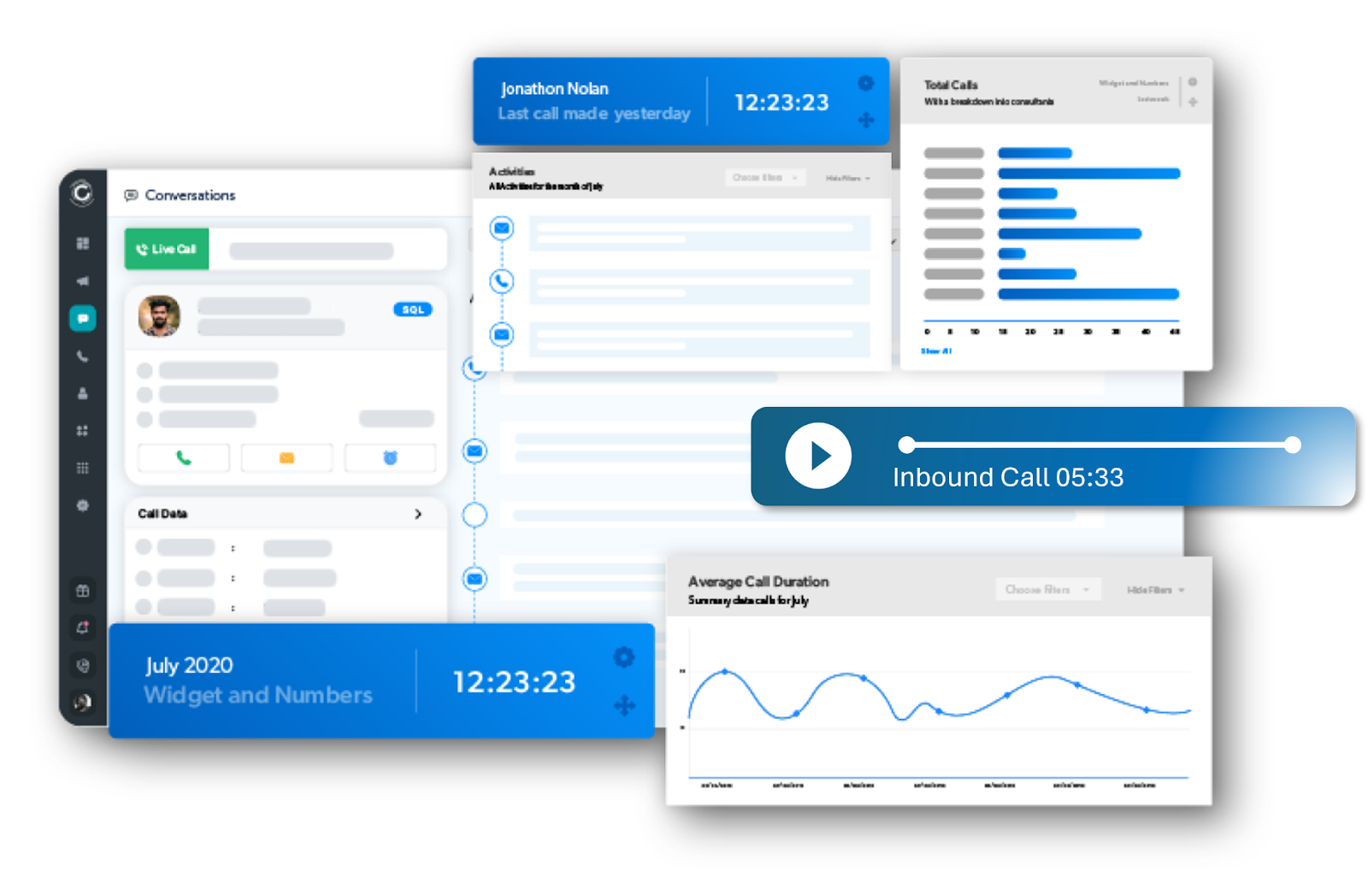
6. Elevate Your Business Communication with Texting Features:
While your smartphone enables basic texting functionality, LimePhone extends its capabilities specifically for business needs. Imagine utilizing snippets – pre-crafted templates for frequently used text responses, saving you valuable time and effort. Automated replies can also keep your customers informed of your unavailability and direct them to helpful resources like your website.
Embrace Flexibility and Control: Go Beyond Basic Call Forwarding
Virtual phone numbers through LimePhone empower you to transcend the limitations of basic call forwarding offered by your Android device. From unparalleled control over forwarding rules to a suite of business-oriented features, LimePhone caters to a wide range of needs.
Discover if LimePhone is the perfect fit for your business with our seven-day free trial.
Call Forwarding FAQ
Q: How can I deactivate call forwarding on my Android device?
A: Deactivating call forwarding on your Android device is a breeze. Simply navigate to your phone's settings menu and locate the call forwarding section. There, you'll be able to disable forwarding for each scenario (Always forward, Forward when busy, etc.).
Important Note: If you previously set up call forwarding through your mobile carrier, you'll need to utilize their specific deactivation process, typically involving a unique star code (*). Refer to your carrier's website or customer service for the most up-to-date instructions.
Q: Can I forward calls from my Android phone when it's powered off or out of range?
A: Unfortunately, no. Android's built-in call forwarding functionalities require your phone to be switched on and within your carrier's service area to function.
Q: Are there any charges associated with call forwarding?
A: In most cases, call forwarding itself is a free service offered by your mobile carrier. However, any standard calling charges associated with the forwarded calls will still apply. It's always wise to consult your carrier's plan details for specific rates.
Q: What limitations exist with Android's built-in call forwarding features?
A: While convenient, Android's call forwarding features do have some limitations to consider:
- Manual Deactivation: Remember to manually turn off call forwarding when you no longer require it. There's no option for automatic deactivation after a set timeframe.
- Time-Based Restrictions: You cannot configure call forwarding to activate only during specific times, such as outside of business hours. It's an all-or-nothing approach.
- Limited Control: Call forwarding applies to all your calls. You cannot set up rules to forward only business calls while receiving personal calls on your device.
Sign up today and discover how LImePhone can revolutionize the way you manage customer interactions, boost productivity, and elevate your business to new heights.

.png)











































